Overview: Need to share VPS access with a teammate or developer? This guide walks you through the simple steps to add sub-users who can access and control your VPS via our control panel. ---
For Account Owner:,
- Purchase a VPS Service First, ensure you have an active VPS service purchased from us.,
- Go to User Management,
- Log in to your Client Area.
- In the top-right corner, hover over your profile name.,
- Click User Management.,
- Invite a Sub-User,
- Click Invite New User.
- Enter the user’s email address.,
- Assign appropriate permissions for the VPS service.,
- Click Send Invite.,
- User Accepts the Invite,
- The invited user will receive an email.
- Once they accept the invitation, the VPS service will appear in their account.,
- Sub-User Access,
- The sub-user can now go to the VPS service.
- Click Open Control Panel to auto-login and manage the VPS.,
---
For the Sub-User:,
- Check your email inbox and accept the invitation.,
- Log in to the client area and navigate to Services.,
- Click Open Control Panel to access the VPS instantly.,
---
Owner Access to VPS Panel:,
After ordering the VPS and completing payment:
- Check your email inbox for login credentials to the VPS panel.,
- Use these details to access and manage your server immediately.